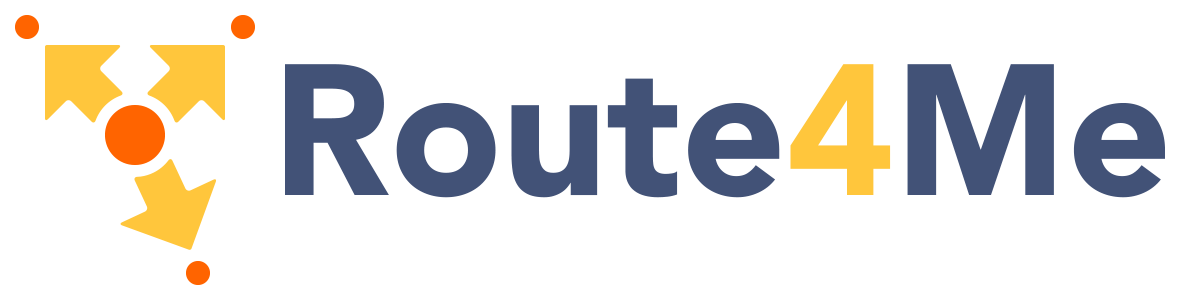Getting Started
Vue Router is the official client-side routing solution for Vue.
Client-side routing is used by single-page applications (SPAs) to tie the browser URL to the content seen by the user. As users navigate around the application, the URL updates accordingly, but the page doesn't need to be reloaded from the server.
Vue Router is built on Vue's component system. You configure routes to tell Vue Router which components to show for each URL path.
Prerequisites
This guide will assume that you are already familiar with Vue itself. You don't need to be a Vue expert, but you may occasionally need to refer back to the core Vue documentation for more information about certain features.
An example
To introduce some of the main ideas, we're going to consider this example:
Let's start by looking at the root component, App.vue.
App.vue
<template>
<h1>Hello App!</h1>
<p>
<strong>Current route path:</strong> {{ $route.fullPath }}
</p>
<nav>
<RouterLink to="/">Go to Home</RouterLink>
<RouterLink to="/about">Go to About</RouterLink>
</nav>
<main>
<RouterView />
</main>
</template>This template is using two components provided by Vue Router, RouterLink and RouterView.
Instead of using regular <a> tags, we use the custom component RouterLink to create links. This allows Vue Router to change the URL without reloading the page, handle URL generation, encoding, and various other features. We'll go into more detail about RouterLink in later sections of the guide.
The RouterView component tells Vue Router where to render the current route component. That's the component that corresponds to the current URL path. It doesn't have to be in App.vue, you can put it anywhere to adapt it to your layout, but it does need to be included somewhere, otherwise Vue Router won't render anything.
The example above also uses {{ $route.fullPath }}. You can use $route in your component templates to access an object that represents the current route.
 Get the Vue Router Cheat Sheet from Vue Mastery
Get the Vue Router Cheat Sheet from Vue Mastery Creating the router instance
The router instance is created by calling the function createRouter():
import { createMemoryHistory, createRouter } from 'vue-router'
import HomeView from './HomeView.vue'
import AboutView from './AboutView.vue'
const routes = [
{ path: '/', component: HomeView },
{ path: '/about', component: AboutView },
]
const router = createRouter({
history: createMemoryHistory(),
routes,
})The routes option defines the routes themselves, mapping URL paths to components. The component specified by the component option is the one that will be rendered by the <RouterView> in our earlier App.vue. These route components are sometimes referred to as views, though they are just normal Vue components.
Routes support various other options that we'll see later in the guide, but for now we only need path and component.
The history option controls how routes are mapped onto URLs and vice versa. For the Playground example we're using createMemoryHistory(), which ignores the browser URL entirely and uses its own internal URL instead. That works well for the Playground, but it's unlikely to be what you'd want in a real application. Typically, you'd want to use createWebHistory() instead, or perhaps createWebHashHistory(). We'll cover that topic in more detail in the guide to History modes.
Registering the router plugin
Once we've created our router instance, we need to register it as a plugin by calling use() on our application:
createApp(App)
.use(router)
.mount('#app')Or, equivalently:
const app = createApp(App)
app.use(router)
app.mount('#app')Like with most Vue plugins, the call to use() needs to happen before the call to mount().
If you're curious about what this plugin does, some of its responsibilities include:
- Globally registering the
RouterViewandRouterLinkcomponents. - Adding the global
$routerand$routeproperties. - Enabling the
useRouter()anduseRoute()composables. - Triggering the router to resolve the initial route.
Accessing the router and current route
You'll likely want to access the router from elsewhere in your application.
If you're exporting the router instance from an ES module, you could import the router instance directly where you need it. In some cases this is the best approach, but we have other options if we're inside a component.
In component templates, the router instance is exposed as $router. This is similar to the $route property we saw earlier, but note the extra r on the end.
If we're using the Options API, we can access these same two properties as this.$router and this.$route in our JavaScript code. The HomeView.vue component in the Playground example accesses the router that way:
export default {
methods: {
goToAbout() {
this.$router.push('/about')
},
},
}This method is calling push(), which is used for programmatic navigation. We'll learn more about that later.
With the Composition API, we don't have access to the component instance via this, so Vue Router includes some composables that we can use instead. AboutView.vue in the Playground example is using that approach:
<script setup>
import { computed } from 'vue'
import { useRoute, useRouter } from 'vue-router'
const router = useRouter()
const route = useRoute()
const search = computed({
get() {
return route.query.search ?? ''
},
set(search) {
router.replace({ query: { search } })
}
})
</script>It's not necessary to understand all of that code right now. The key thing to notice is that the composables useRouter() and useRoute() are used to access the router instance and current route respectively.
Next steps
If you'd like to see a complete example using Vite, you can use the create-vue scaffolding tool, which has the option to include Vue Router in its example project:
npm create vue@latestyarn create vuepnpm create vueThe example project created by create-vue uses similar features to the ones we've seen here. You may find that a useful starting point for exploring the features introduced in the next few pages of this guide.
Conventions in this guide
Single-File Components
Vue Router is most commonly used in applications built using a bundler (e.g. Vite) and SFCs (i.e. .vue files). Most of the examples in this guide will be written in that style, but Vue Router itself doesn't require you to use build tools or SFCs.
For example, if you're using the global builds of Vue and Vue Router, the libraries are exposed via global objects, rather than imports:
const { createApp } = Vue
const { createRouter, createWebHistory } = VueRouterComponent API style
Vue Router can be used with both the Composition API and the Options API. Where relevant, the examples in this guide will show components written in both styles. Composition API examples will typically use <script setup>, rather than an explicit setup function.
If you need a refresher about the two styles, see Vue - API Styles.
router and route
Throughout the guide, we will often refer to the router instance as router. This is the object returned by createRouter(). How you access that object in your application will depend on the context. For example, in a component using the Composition API, it can be accessed by calling useRouter(). With the Options API, it can be accessed using this.$router.
Similarly, the current route will be referred to as route. It can be accessed in components using useRoute() or this.$route, depending on which API the component is using.
RouterView and RouterLink
The components RouterView and RouterLink are both registered globally, so they don't need to be imported before using them in component templates. However, if you prefer, you can import them locally, e.g. import { RouterLink } from 'vue-router'.
In templates, component names can be written in either PascalCase or kebab-case. Vue's template compiler supports either format, so <RouterView> and <router-view> are usually equivalent. You should follow whatever convention is used within your project.
If you're using in-DOM templates then the usual caveats apply: component names must be written in kebab-case and self-closing tags are not supported. So rather than writing <RouterView />, you would need to use <router-view></router-view> instead.